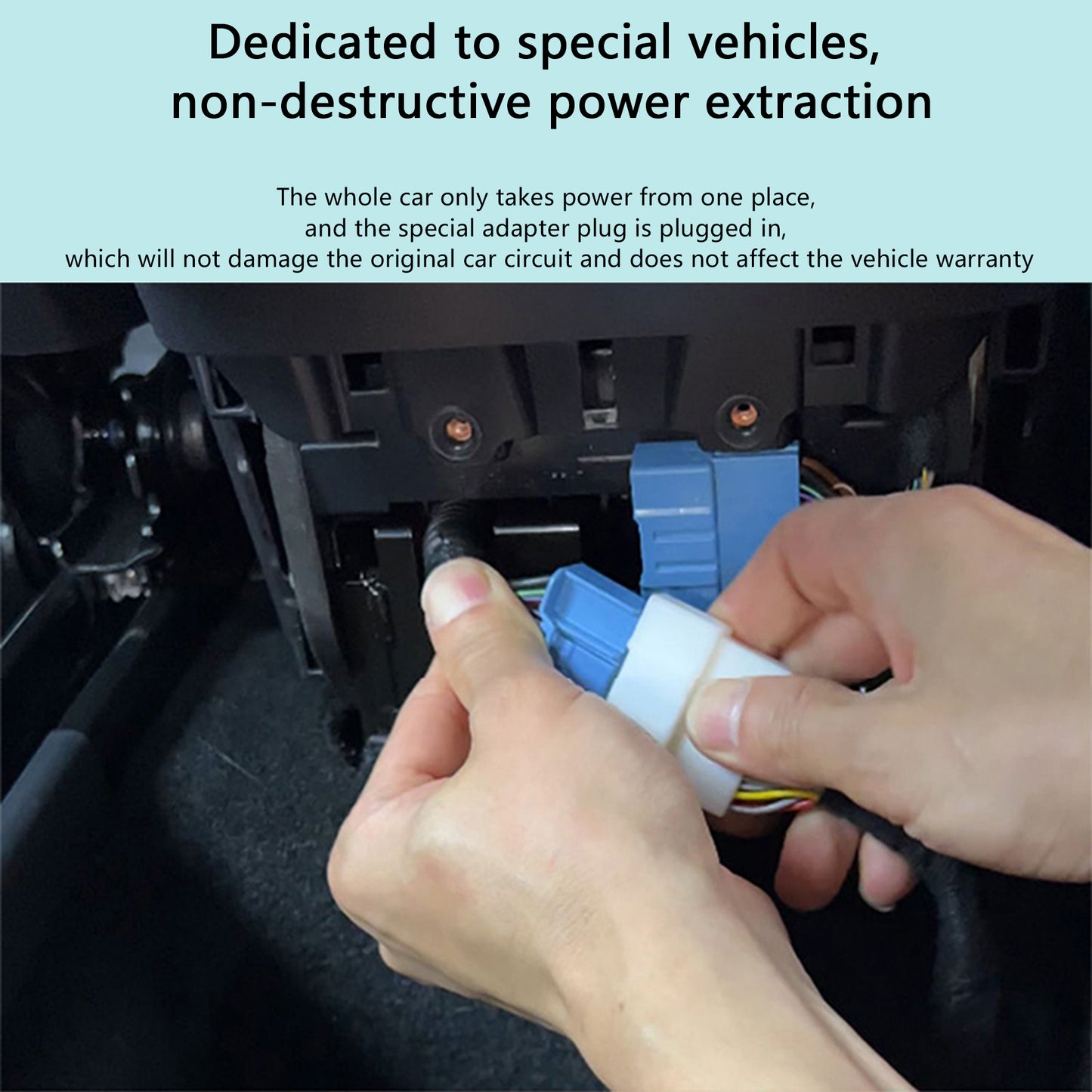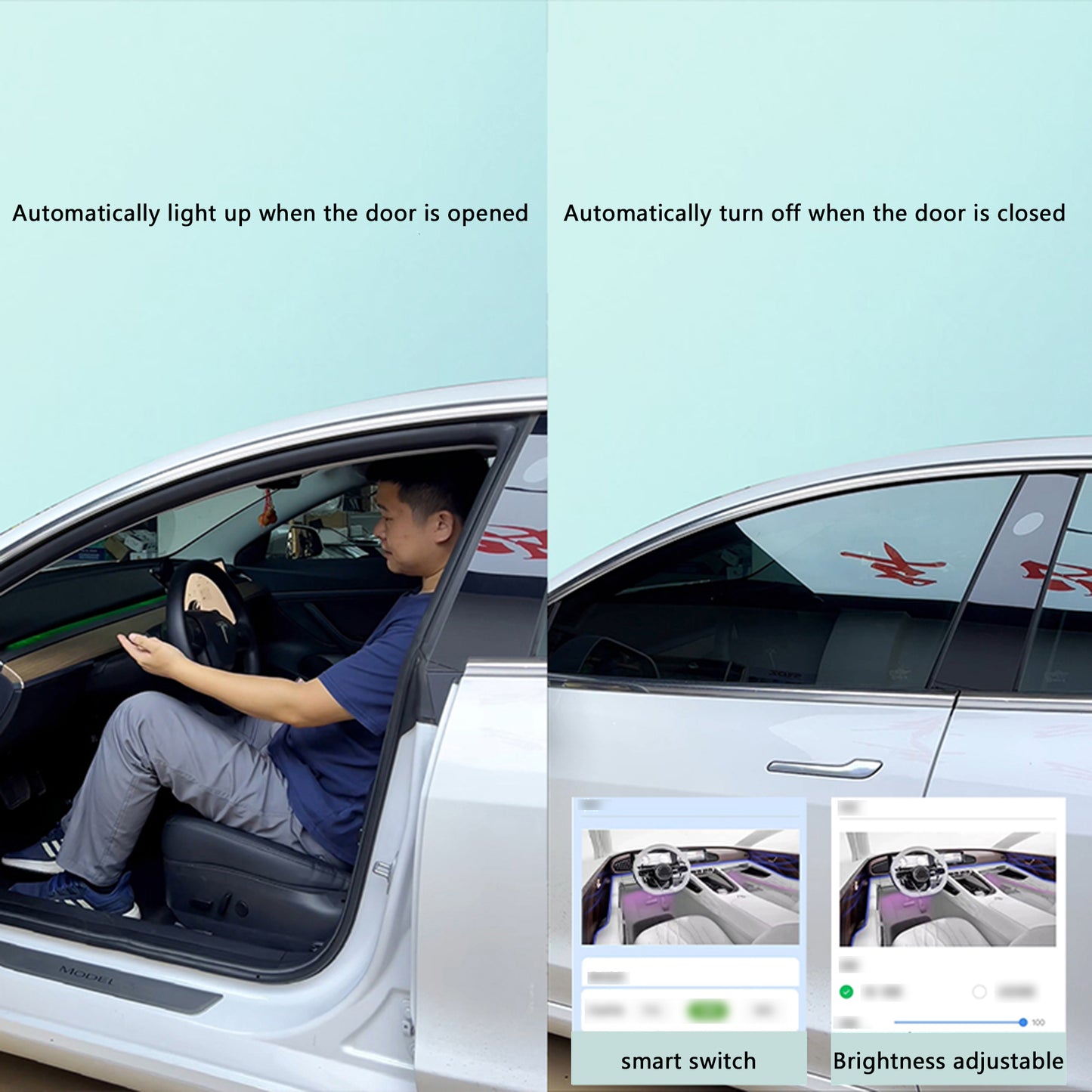Tesla Tips You Might Not Be Aware Of
Rephrase Your Text Message
If you need to correct a text message that was transcribed incorrectly, you can redo it. In a Model 3 or Model Y, simply press the right scroll wheel twice. The previous transcription will be discarded, allowing you to dictate your message again.
Clear Previous Destinations
To delete a recent destination from your navigation, swipe right on the address. You can remove favorite destinations the same way.
Instantly Set GPS to Home
Swipe the Navigate button to quickly route to your home or work. If you're close to work, it will direct you home; if you're near home, it will guide you to work.
Quickly Open Calendar
Tap the time on the screen to instantly access your vehicle’s calendar, bypassing the app menu.
Some Settings are Global
Certain driver settings apply universally to all profiles, while others are specific to each profile. This allows you and your spouse to have different stopping modes, favorite radio stations, etc.
A Single USB Drive for Sentry/Dashcam, Music, and Boombox
You can use one USB drive for all features by creating separate partitions. Each partition will function as an individual drive, allowing you to allocate space for Sentry/Dashcam, music, and Boombox.
Use Voice Commands While Driving
With nearly 200 voice commands available, you can easily perform tasks without diverting your attention from the road. For instance, say “set temperature to 70 degrees” instead of adjusting the temperature slider on the screen. Check out our complete list of Tesla commands and our top 5 most useful voice commands.
Trunk Height Adjustment
If your Tesla has an automatic trunk, you can set its maximum opening height. This feature is handy for those who are shorter or have a low garage. Learn how to adjust your trunk to your preferred height.
Cost-Efficient Charging
Charging your Tesla at 240 volts is more economical than at 120 volts. This is because charging at a higher rate reduces the time your car’s inverter needs to operate, saving on electricity. Charging at 240 volts is about 12% more efficient compared to 120 volts.
Send Addresses from Your Phone
If your mobile app supports address sharing, you can send an address directly from your phone to your Tesla. For instance, if you're using Google Maps, you can share your destination straight to your Tesla, eliminating the need to enter it manually.
Disable HVAC
You can completely turn off the HVAC system by pressing and holding the temperature icon in the launcher.
Manage Seat Heaters, Check Charge Levels, and More While Watching Full-Screen Video
When watching a full-screen video, tap near the top of the screen to adjust climate settings and screen brightness. For more control without interrupting your video, use the Tesla app.
Quickly Adjust Wiper Speed
To change the wiper speed on a Model 3 or Y, press the button on the left stalk for a single wipe. This action will also display the wiper speed settings on the screen, allowing for easy adjustments.
Screen Cleaning Mode
To prevent accidental button presses while cleaning your screen, use the 'Screen Cleaning Mode.' This feature requires you to hold your finger on the display to exit, so you can wipe away smudges without triggering other functions. Access it through the Car > Service menu.
Charger Handle Opens Charge Port
If you use the Tesla charger, you might not know that the handle has a button to open the charge port door. Make sure your car is unlocked and awake—opening a door can help wake it up—then press the button on the handle.
Simplify Autopilot Alerts
When using Autopilot, if the car prompts you to touch the wheel, you can either apply a slight torque to the wheel or use one of the scroll wheels on the screen to acknowledge that you're attentive.
Range Display
The range shown on a Model 3 and Model Y reflects EPA estimates and doesn't change based on your driving habits or weather conditions. It’s generally fixed at about 4 miles per kilowatt, depending on your specific model.
For planning your charging needs or estimating remaining charge at your destination, use the Energy app (found under the ^ Apps menu). This app provides a graph of your charge level and distance to your destination, taking into account your driving style, weather, elevation, and more.