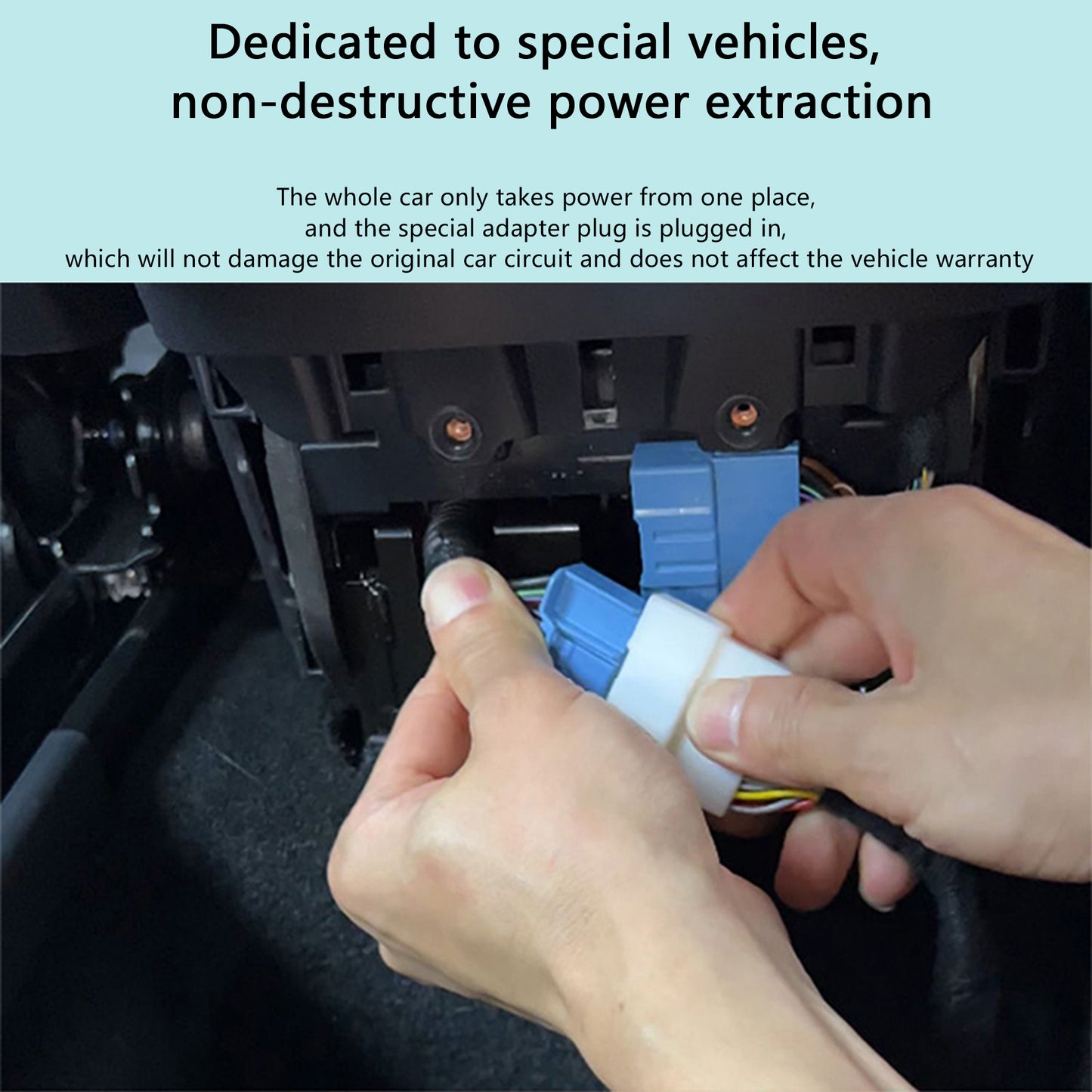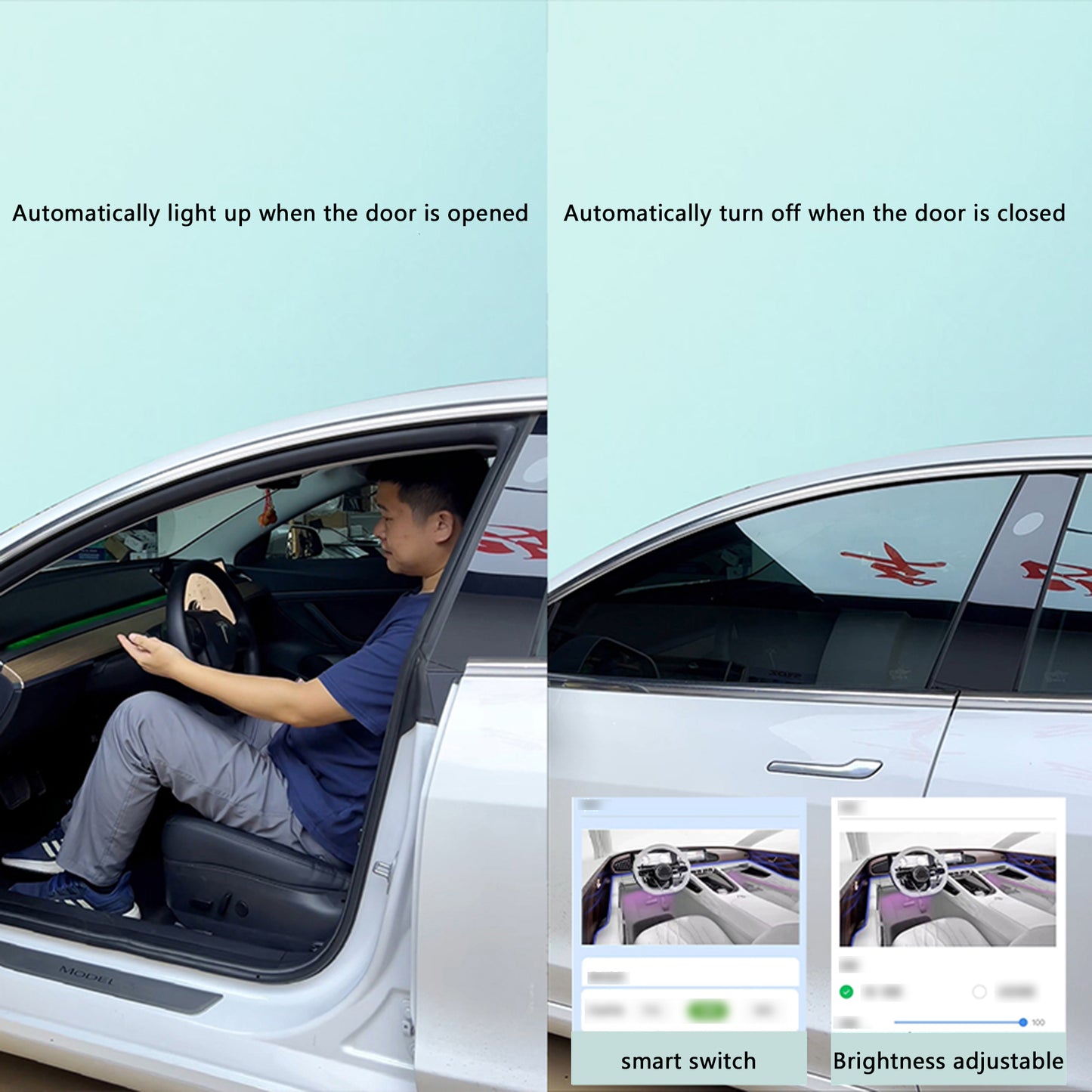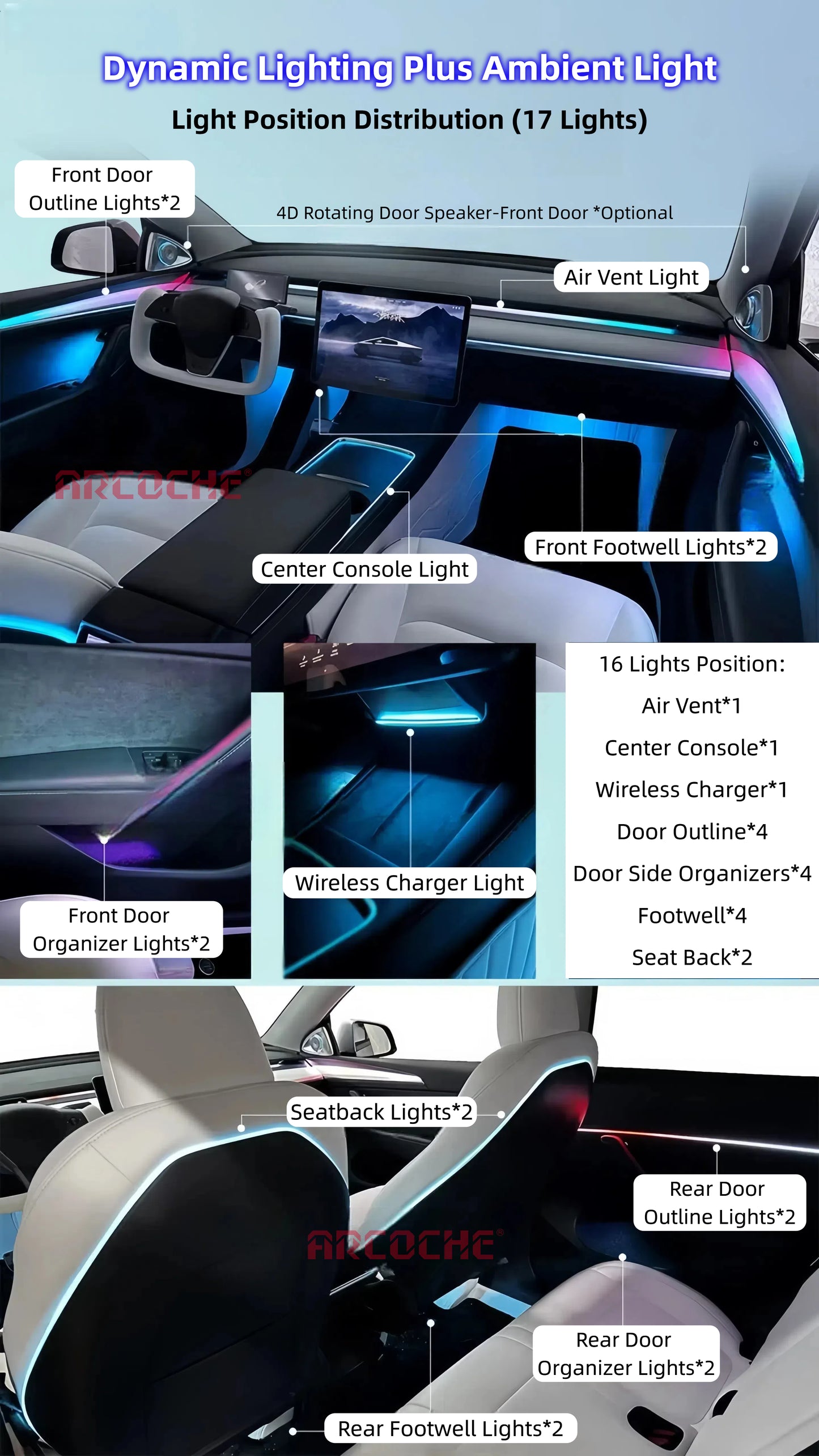Conseils Tesla que vous ne savez peut-être pas
Reformulez votre message texte
Si vous devez corriger un message texte qui a été transcrit de manière incorrecte, vous pouvez le refaire. Sur un Model 3 ou un Model Y, appuyez simplement deux fois sur la molette de défilement droite. La transcription précédente sera supprimée, ce qui vous permettra de dicter à nouveau votre message.
Effacer les destinations précédentes
Pour supprimer une destination récente de votre navigation, faites glisser l'adresse vers la droite. Vous pouvez supprimer vos destinations favorites de la même manière.
Régler instantanément le GPS sur Accueil
Faites glisser le bouton Naviguer pour vous rendre rapidement à votre domicile ou à votre travail. Si vous êtes proche de votre travail, l'itinéraire vous conduira chez vous ; si vous êtes proche de chez vous, l'itinéraire vous guidera vers votre travail.
Ouvrir rapidement le calendrier
Appuyez sur l'heure sur l'écran pour accéder instantanément au calendrier de votre véhicule, en contournant le menu de l'application.
Certains paramètres sont globaux
Certains paramètres de conduite s'appliquent universellement à tous les profils, tandis que d'autres sont spécifiques à chaque profil. Cela permet à vous et à votre conjoint d'avoir différents modes d'arrêt, stations de radio préférées, etc.
Une seule clé USB pour Sentry/Dashcam, Musique et Boombox
Vous pouvez utiliser une clé USB pour toutes les fonctionnalités en créant des partitions distinctes. Chaque partition fonctionnera comme un lecteur individuel, vous permettant d'allouer de l'espace pour Sentry/Dashcam, la musique et Boombox.
Utiliser les commandes vocales pendant la conduite
Avec près de 200 commandes vocales disponibles, vous pouvez facilement effectuer des tâches sans détourner votre attention de la route. Par exemple, dites « régler la température à 70 degrés » au lieu de régler le curseur de température sur l’écran. Consultez notre liste complète des commandes Tesla et notre top 5 des commandes vocales les plus utiles.
Réglage de la hauteur du coffre
Si votre Tesla est équipée d'un coffre automatique, vous pouvez régler sa hauteur d'ouverture maximale. Cette fonctionnalité est pratique pour les personnes de petite taille ou celles qui ont un garage bas. Découvrez comment régler votre coffre à la hauteur de votre choix.
Recharge économique
Recharger votre Tesla à 240 volts est plus économique qu'à 120 volts. En effet, charger à un taux plus élevé réduit le temps de fonctionnement de l'onduleur de votre voiture, ce qui permet d'économiser de l'électricité. La charge à 240 volts est environ 12 % plus efficace que la charge à 120 volts.
Envoyer des adresses depuis votre téléphone
Si votre application mobile prend en charge le partage d'adresse, vous pouvez envoyer une adresse directement depuis votre téléphone vers votre Tesla. Par exemple, si vous utilisez Google Maps, vous pouvez partager votre destination directement sur votre Tesla, éliminant ainsi le besoin de la saisir manuellement.
Désactiver le CVC
Vous pouvez désactiver complètement le système CVC en appuyant longuement sur l'icône de température dans le lanceur.
Gérez les chauffages de siège, vérifiez les niveaux de charge et bien plus encore tout en regardant une vidéo en plein écran
Lorsque vous regardez une vidéo en plein écran, appuyez sur le haut de l'écran pour régler les paramètres de climatisation et la luminosité de l'écran. Pour plus de contrôle sans interrompre votre vidéo, utilisez l'application Tesla.
Régler rapidement la vitesse des essuie-glaces
Pour modifier la vitesse des essuie-glaces sur un modèle 3 ou Y, appuyez sur le bouton situé sur la tige gauche pour effectuer un seul balayage. Cette action affichera également les paramètres de vitesse des essuie-glaces sur l'écran, ce qui permettra des réglages faciles.
Mode de nettoyage de l'écran
Pour éviter d'appuyer accidentellement sur un bouton pendant le nettoyage de votre écran, utilisez le « Mode nettoyage d'écran ». Cette fonction nécessite de maintenir votre doigt sur l'écran pour quitter, afin de pouvoir essuyer les taches sans déclencher d'autres fonctions. Accédez-y via le menu Voiture > Service.
La poignée du chargeur ouvre le port de charge
Si vous utilisez le chargeur Tesla, vous ne savez peut-être pas que la poignée est dotée d'un bouton permettant d'ouvrir la porte du port de charge. Assurez-vous que votre voiture est déverrouillée et en veille (ouvrir une porte peut aider à la réveiller), puis appuyez sur le bouton de la poignée.
Simplifier les alertes du pilote automatique
Lorsque vous utilisez le pilote automatique, si la voiture vous invite à toucher le volant, vous pouvez soit appliquer un léger couple au volant, soit utiliser l'une des molettes de défilement sur l'écran pour reconnaître que vous êtes attentif.
Affichage de la portée
L'autonomie indiquée sur les modèles Model 3 et Model Y reflète les estimations de l'EPA et ne varie pas en fonction de vos habitudes de conduite ou des conditions météorologiques. Elle est généralement fixée à environ 4 miles par kilowatt, selon votre modèle spécifique.
Pour planifier vos besoins de recharge ou estimer la charge restante à votre destination, utilisez l'application Énergie (située dans le menu ^ Applications). Cette application fournit un graphique de votre niveau de charge et de la distance jusqu'à votre destination, en tenant compte de votre style de conduite, de la météo, de l'altitude, etc.